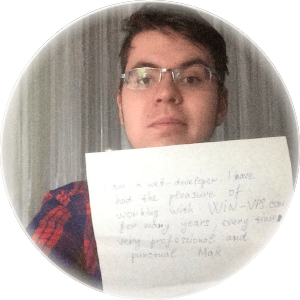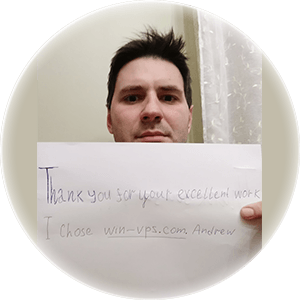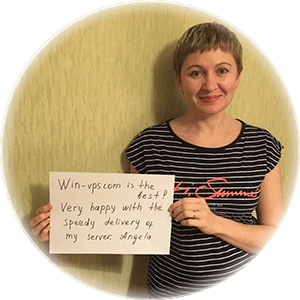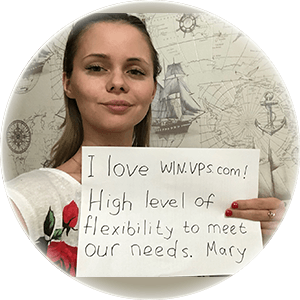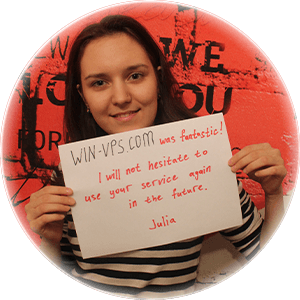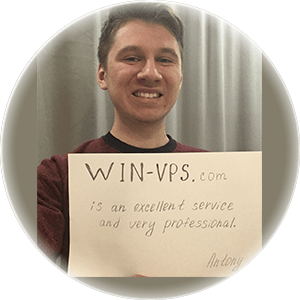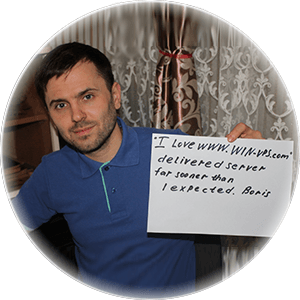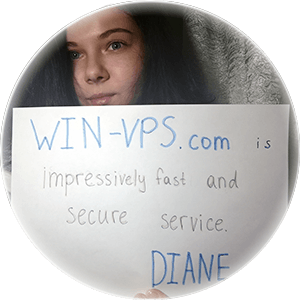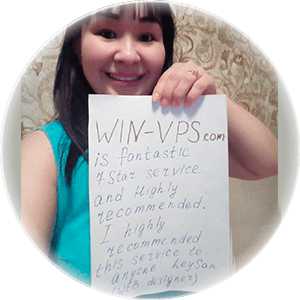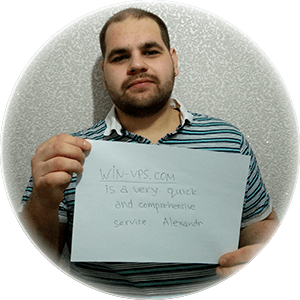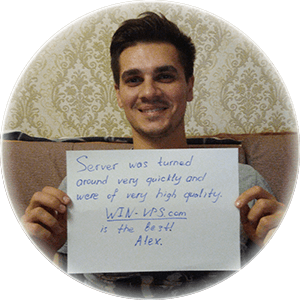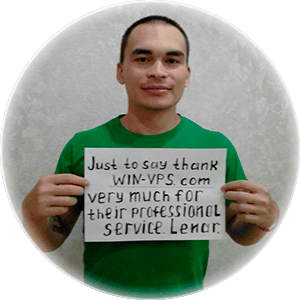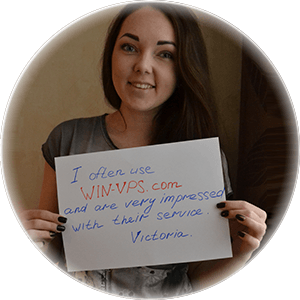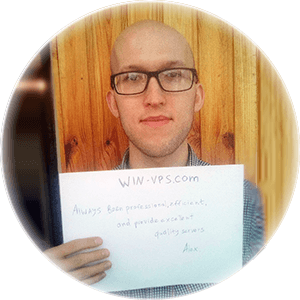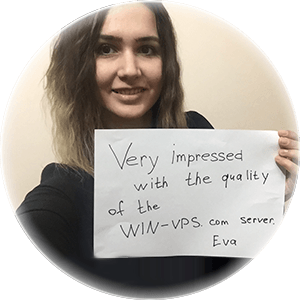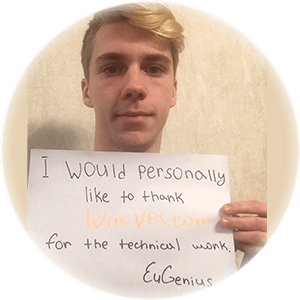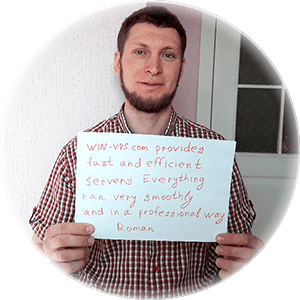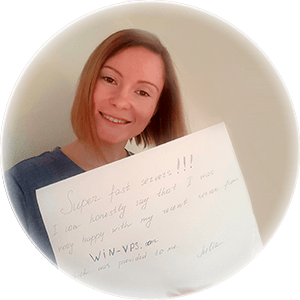By default, Microsoft Windows 2012, 2016 and 2019 servers allow a single Remote Desktop session. If you have multiple administrators working on your servers and only one session is available you will take over another person’s live session. However, following the instructions below allows you to enable multiple RDP sessions. This article describes the process for enabling multiple Remote Desktop sessions on your Windows servers.
Be aware that if you want or need to allow more than 2 simultaneously sessions, RDS deployment with appropriate RDS CALs installed is necessary.
So how to enable multiple RDS sessions:
Open the start screen (press the Windows key) and type gpedit.msc and open it
Go to Computer Configuration -> Administrative Templates -> Windows Components -> Remote Desktop Services -> Remote Desktop Session Host -> Connections
Then Set Restrict Remote Desktop Services user to a single Remote Desktop Services session to Disabled.
 English language
English language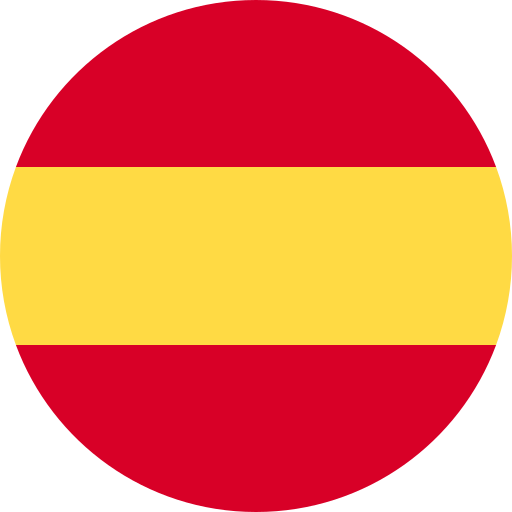 Spanish
Spanish
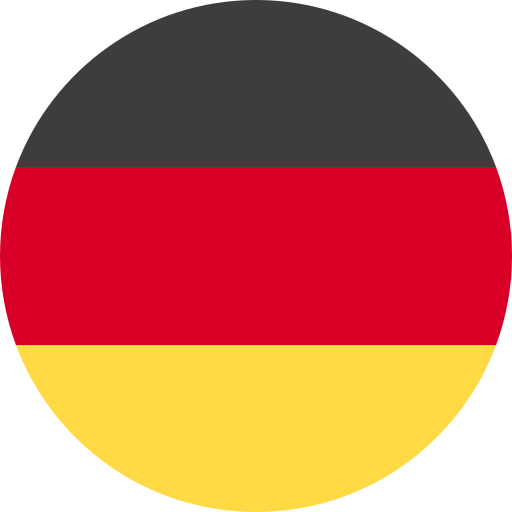 German
German
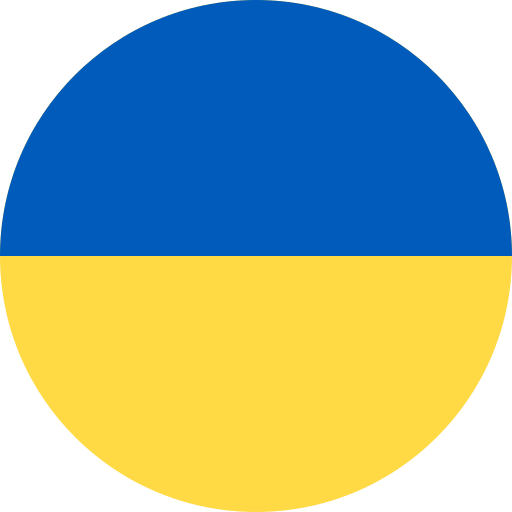 Ukrainian
Ukrainian
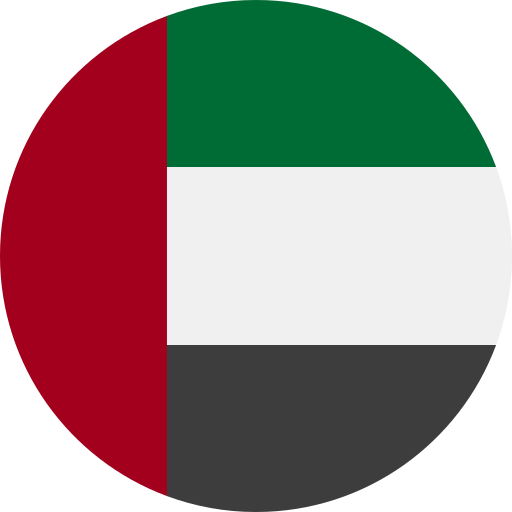 Arabic
Arabic
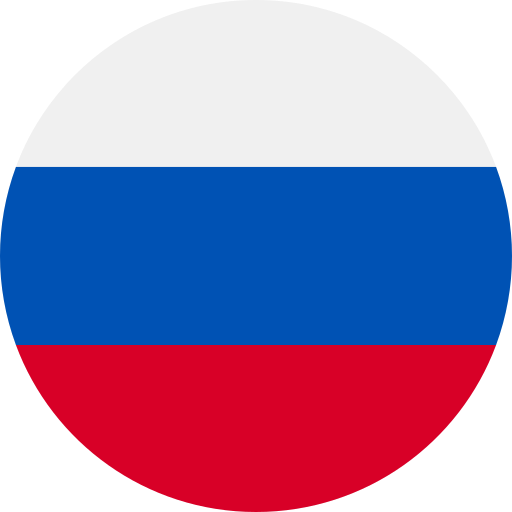 Russian
Russian
 Chinese
Chinese